Which color profile should I use for my files?
Understand the difference between RGB and CMYK
RGB stands for Red, Green, and Blue. It is used when images are displayed on electronic screens(computers, digital cameras, and so on).
CMYK stands for Cyan, Magenta, Yellow, and Black. It is the color scheme used for printing physical items.
Naturally, there is a small color change when RGB colors are converted into CMYK colors.
How to prevent unwanted surprises
Before printing, your print file will be converted into CMYK color mode, which could result in a slight difference between what you see on your screen and the actual printed product.
If your print file was created in RGB color mode, we recommend you use a design app such as Photoshop to convert it into CMYK color mode and preview the difference.
What are the print file requirements?
The image you upload should meet the following requirements:
1. The size of each image should not exceed 50M;
2. The file formats supported are PNG and JPG; if an image has transparent pixels, PNG format is highly recommended;
3. The image DPI(dots per inch) should be at least 75, preferably over 150.
If the DPI is not high enough, the design may turn out to be pixelated. Higher DPI ensures that details can be printed out perfectly.
Although 150 DPI is sufficient in most cases, it won't hurt to make it even higher if the image contains intricate details. For the best print quality, you can start with 300 DPI.
When creating a file, you also need to consider the image size. The chart below shows the maximum sizes of different print areas.
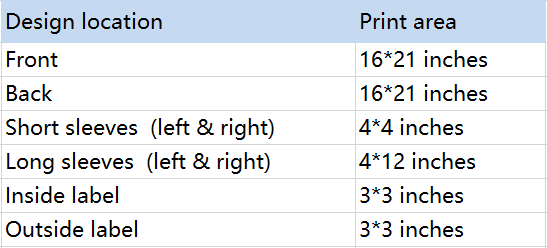
The good news is you don't have to worry about print failure, as we will reach out to you in advance if your print file doesn't work or may cause undesirable print results. You'll be able to adjust the file until it's ready for print. However, if you do not reply within 48 hours, we will assume that you agree to proceed with production without any adjustment.
How do I design a product?
We’ll walk you through the entire design process with our free Design Creator.
1. Select a product from our catalog and click to enter the product details;
2. Click the "Start designing" button to design your product;
3. You’ll see five general design sections above the canvas: Front, Back, Left sleeve, Right sleeve, and Neck label. Click on a section you want to start with, and several thumbnail images representing different print areas will appear underneath (no thumbnail images for sleeves or neck label section);
4. Pick a print area, click the "Add Image" button to upload a print file, or click the "Add Text" button if you want to design a text graphic. Another way to upload an image is to simply click the plus button on the canvas.
5. While adjusting your design, you can view the real-time design outcome in the mockup generator on the left. Under the mockup generator are a number of garment colors for you to experiment with;
6. Repeat step 4 & 5 until you’re happy with your final design. Please note that each design area is printed discretely. So, to ensure a satisfactory print result, we do not recommend a fragmentary image pieced together from different prints.
7. Click the "Save" button to save the product template. You can always order a sample to see how your design looks in real life.
How can I disconnect my store from PODpartner?
1.Head to Dashboard > Settings > Store settings;
2.Choose the store you want to disconnect;
3.Scroll down to the bottom of the page, click “Disconnect”, and that’s it.
How do I connect my Squarespace store?
To start, you need a ready-to-use Squarespace store, then follow these steps to complete the process of integration:
1. Log in to your PODpartner account;
2. Go to Dashboard > Stores > Add new store;
3. Click the "Connect" button under the Squarespace icon;
4. Make sure you’ve logged in to the right Squarespace account;
5. Authorize the integration by pressing "Allow".
There you go! Now you can start pushing PODpartner products to your Squarespace store.
How do I integrate my WooCommerce store with PODpartner?
To connect your WooCommerce store to your PODpartner account, you need to first configure your WooCommerce settings.
1.Make sure your WooCommerce version is 6.5.1 or newer;
2.Go to your WooCommerce admin panel > open WooCommerce > Settings > Advanced > click on "Legacy API" > Check the box next to "Enable the legacy REST API" > hit "Save changes";
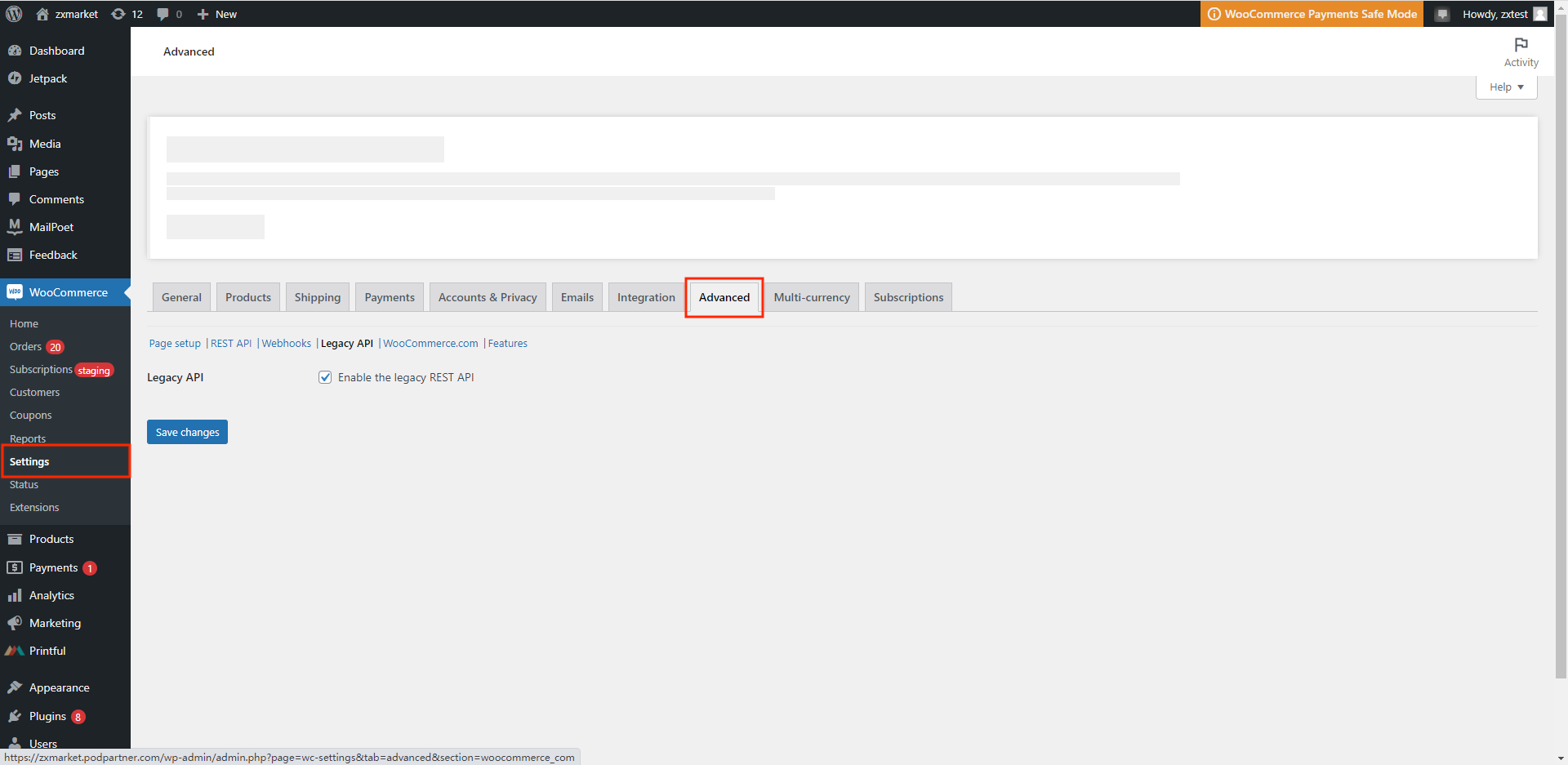
3.Open Settings from the admin panel > Settings > Permalinks > under "Common Settings" choose any option other than "Plain" ("Post name", e.g.) > click "Save Changes".
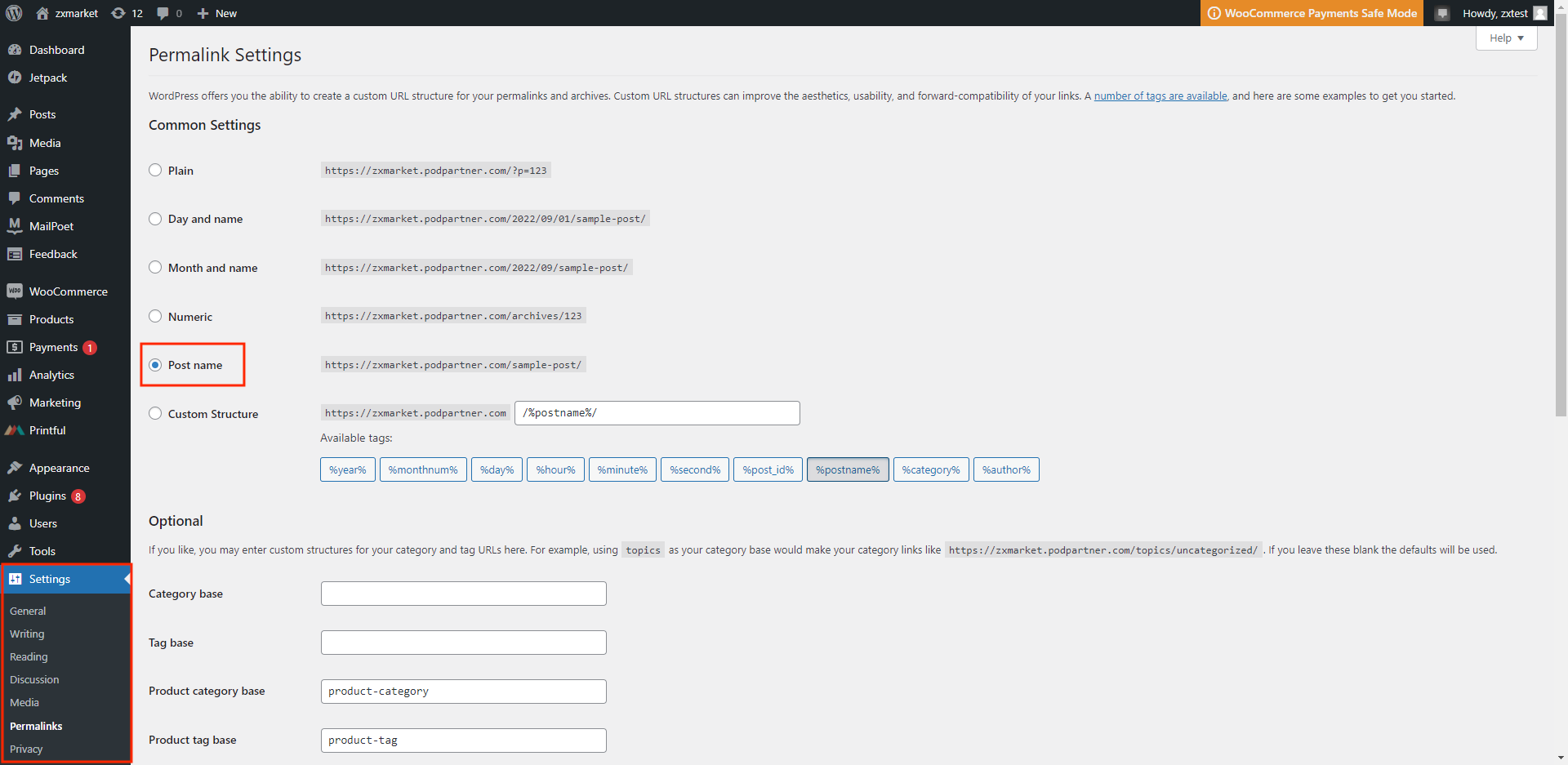
Next, head over to podpartner.com to finish off the integration.
1.Open PODpartner Dashboard > Stores > Click "Add new store"> Hit "Connect" under WooCommerce;
2.Enter your WooCommerce store URL.
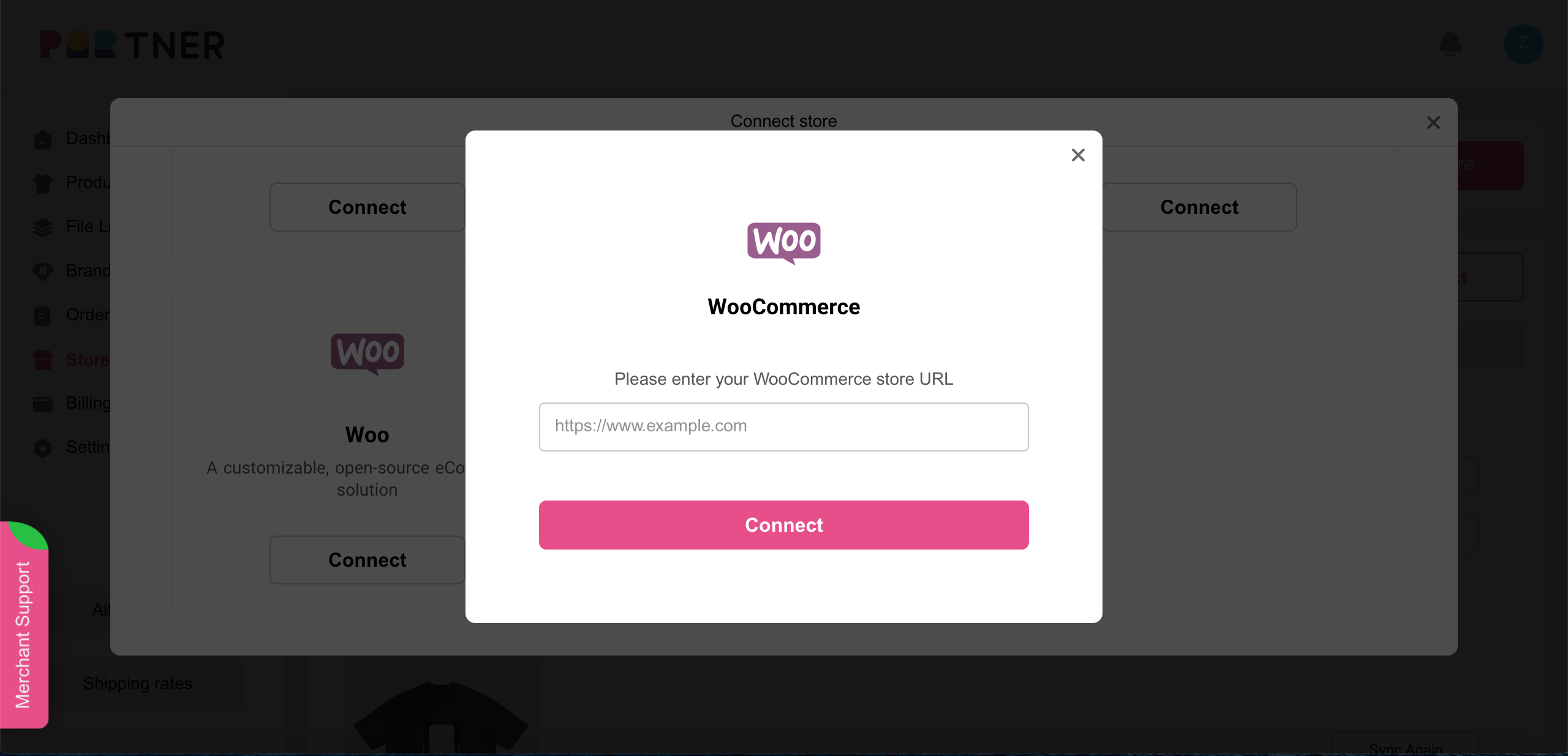
3.Log into your WooCommerce store (skip this step if you're already logged in) > click "Approve";
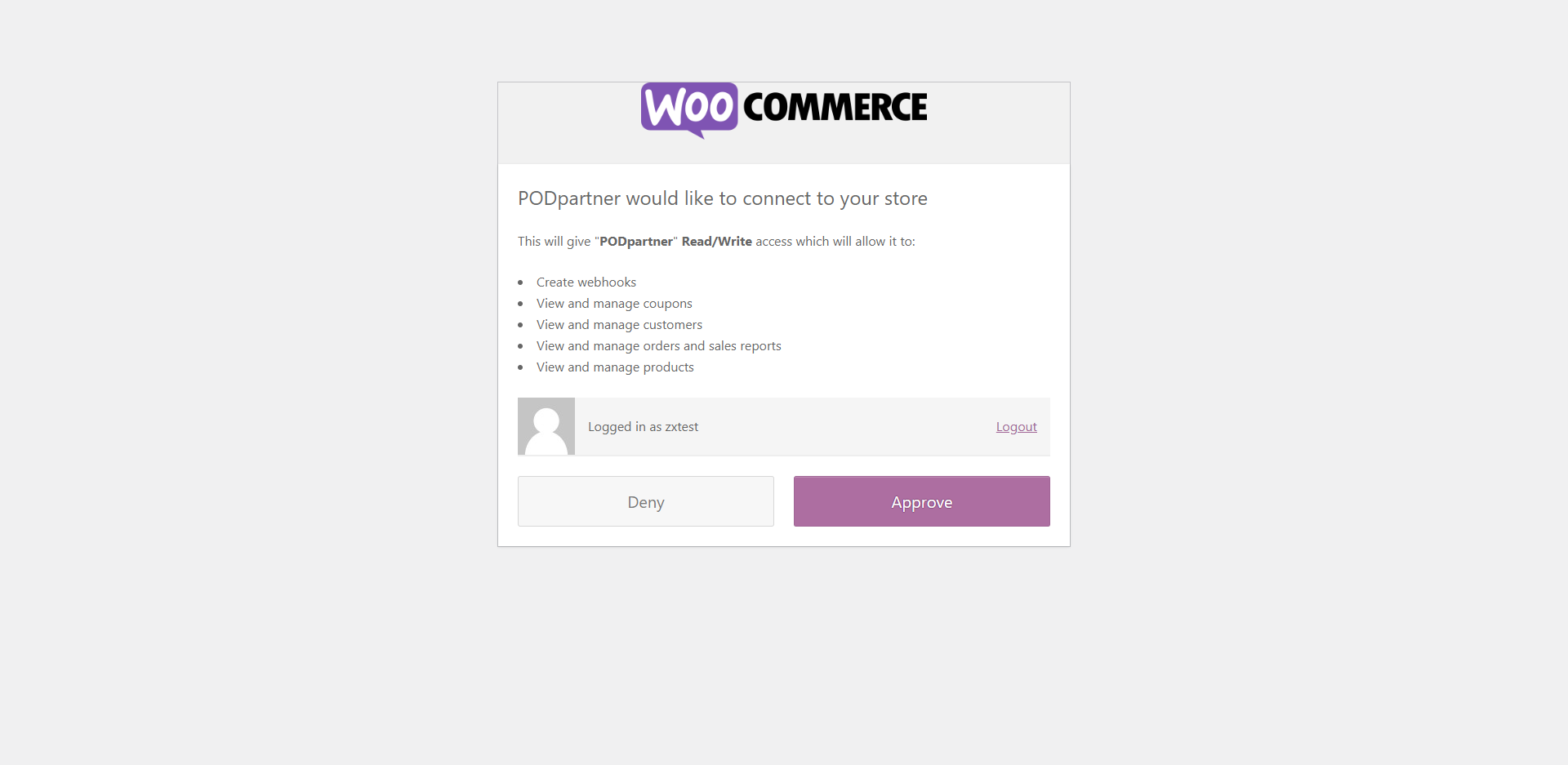
How do I set up shipping rates for my Wix store?
Log into your Wix account > Settings > Shipping & fulfillment > set up shipping rates
How do I integrate my Wix store with PODpartner?
To begin with, you need to have a Wix account with which you’ve created a storefront. Then, you can go to PODparnter’s Dashboard > Stores > Click “Add new store” at the top right corner > Hit “Connect” under Wix > Log into your Wix account > Choose the store to connect > Authorize the integration by clicking “Add to site”.
Why can’t I find my PODpartner product in my Etsy store listings?
This could occur if you have selected “Hide in store” when pushing a product to your Etsy store. In this case, the product will not be visible on your storefront. If you want it to be listed, head to Shop Manager on Etsy > Listings > Draft/Inactive > find the product and publish it.
Why can’t I publish my products to Etsy?
This usually happens for two reasons.
- Your Etsy store is not active.
We suggest you complete the Etsy store setup steps and retry publishing your PODpartner products.
To make sure your Etsy store is active, please double-check if you have completed all the following steps :
- Set your store preferences
- Complete the ID verification process on Etsy
- Set up your payment accounts and billing
- Create at least one product listing on Etsy
- Set up two-factor authentication for your Etsy account (you can turn it off later)
- Your Etsy listing has been deactivated or removed
This could be due to a violation of Etsy policies, such as intellectual property infringement, inappropriate content, prohibited items, misleading listing, etc. Etsy will send you an email explaining why your listing was deactivated.
Still having issues? Reach out to our customer support team and we’d love to help.