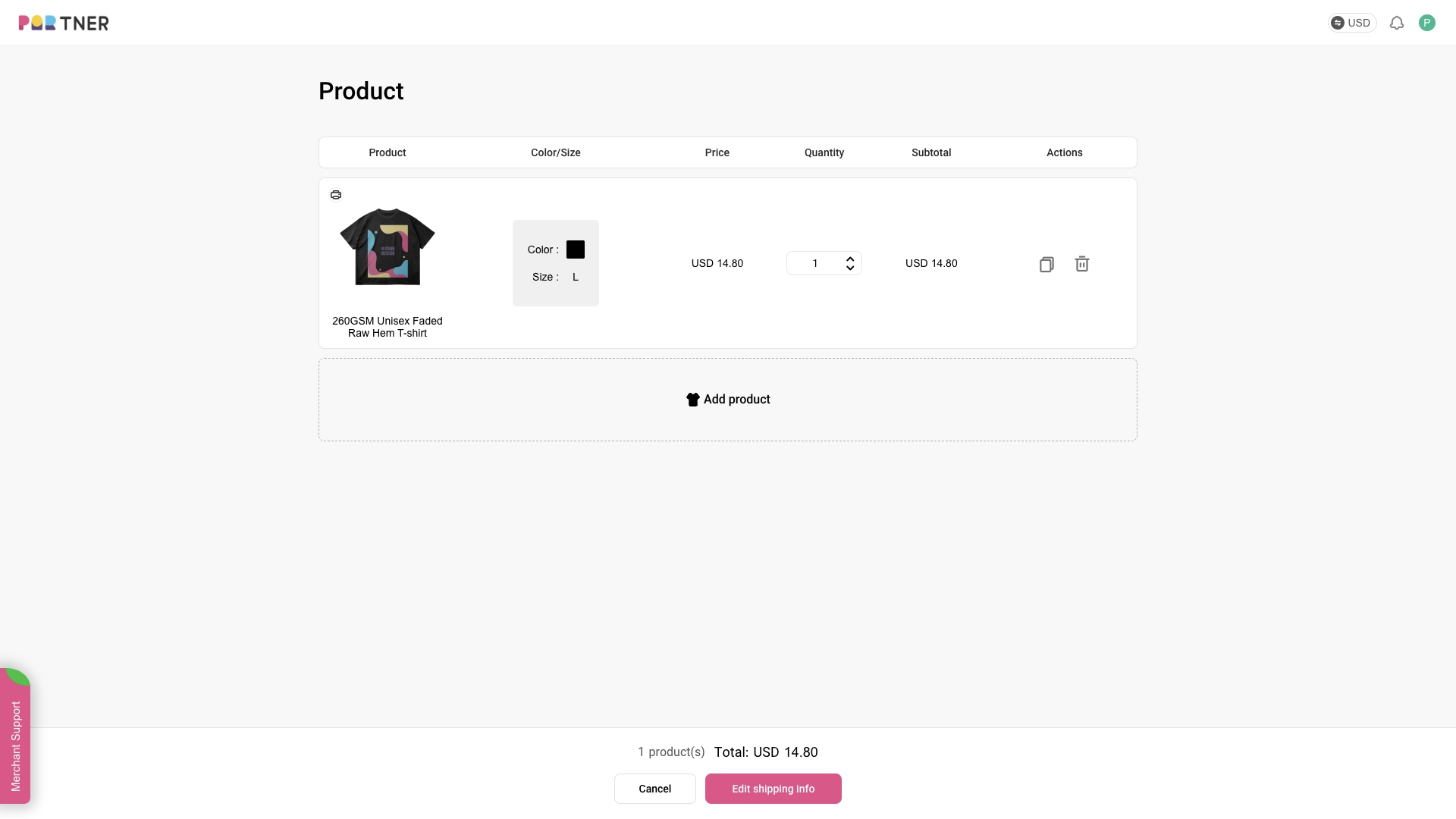Can I change my order after it’s paid?
If the order is marked as "Paid" or any status thereafter, you will have to contact our customer service to make any changes.
However, when the order status is “Paid”, you can cancel the order by yourself. All you have to do is click the “Refund” button on the “Order Details” page, and a full refund will be immediately issued to you.
Why can’t I see my retail orders on PODpartner?
It could happen due to a synchronization delay, but the delay should last no more than 10 minutes. If you still can’t see the orders after 10 minutes, please contact our customer service.
What happens when an order comes in?
When your customer purchases a product produced by PODpartner in your online store, the order will be automatically imported to PODpartner. The order status will remain "Unpaid" before you pay. Once you make a payment, we will immediately send the paid order to production. After the production, which typically takes 48 hours, we will carefully examine, pack, and ship out the order to your customer.
Can I edit product information (such as items, quantity, color, etc.) for unpaid orders?
Yes, we support modifying order details for unpaid sample or store orders. The modification feature for synced orders is under development.
Here are the specific steps:
1.Find the relevant order on the orders page and click to open the order details popup.
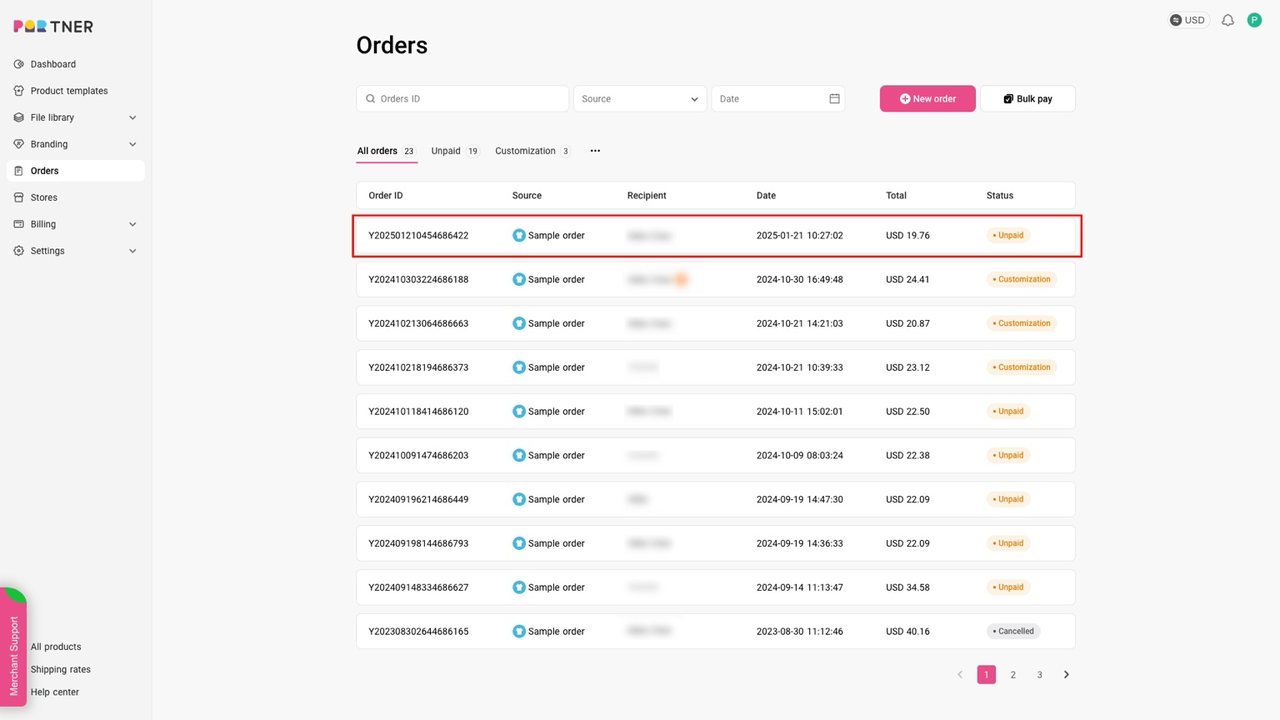
2.Click the Edit next to Product preview to open the editing popup.
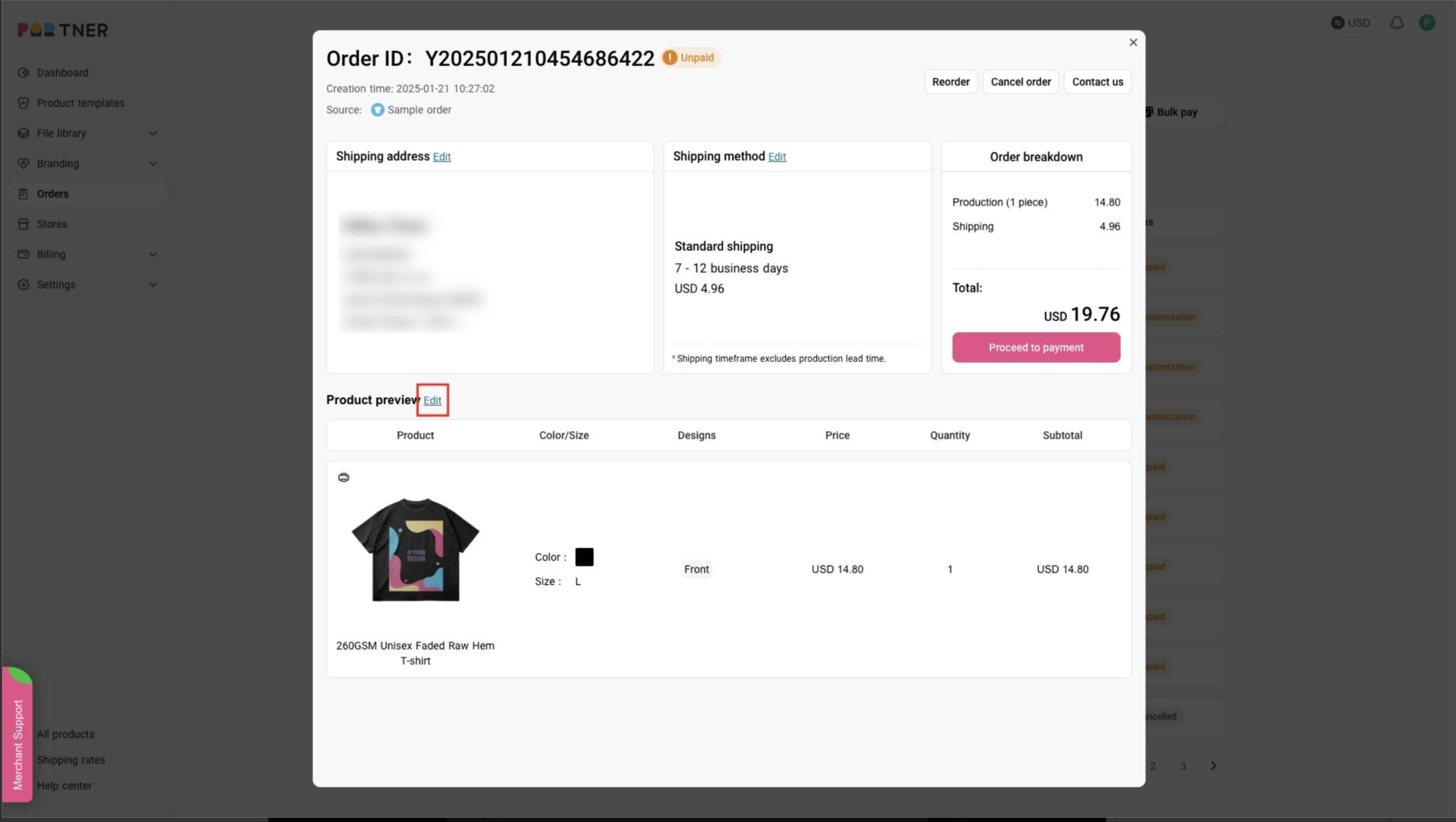
3.In the popup window, you can modify product information (including switching to a different product template, changing color, size, quantity, etc.).
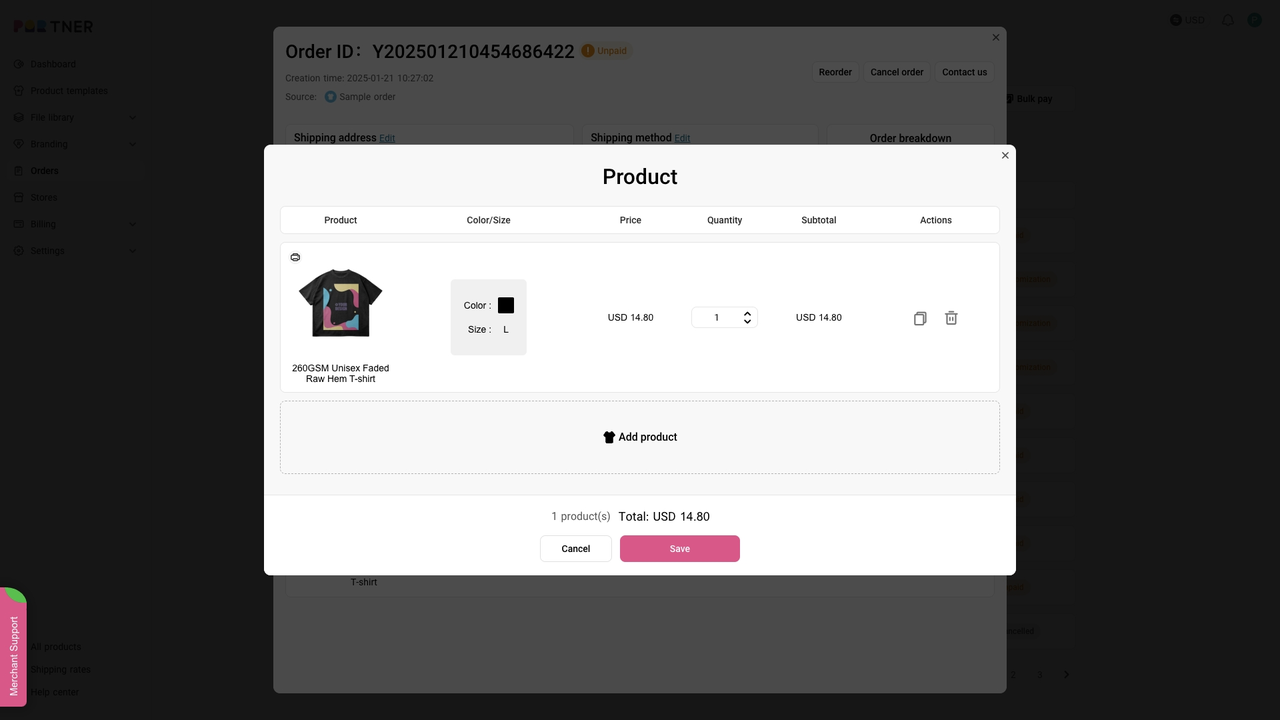
How to Quickly Duplicate an Order?
You can use the Reorder button to duplicate and edit any order, regardless of its status, to create a new order.
Here are the specific steps:
1.On the order details page, locate the Reorder button in the top right corner.
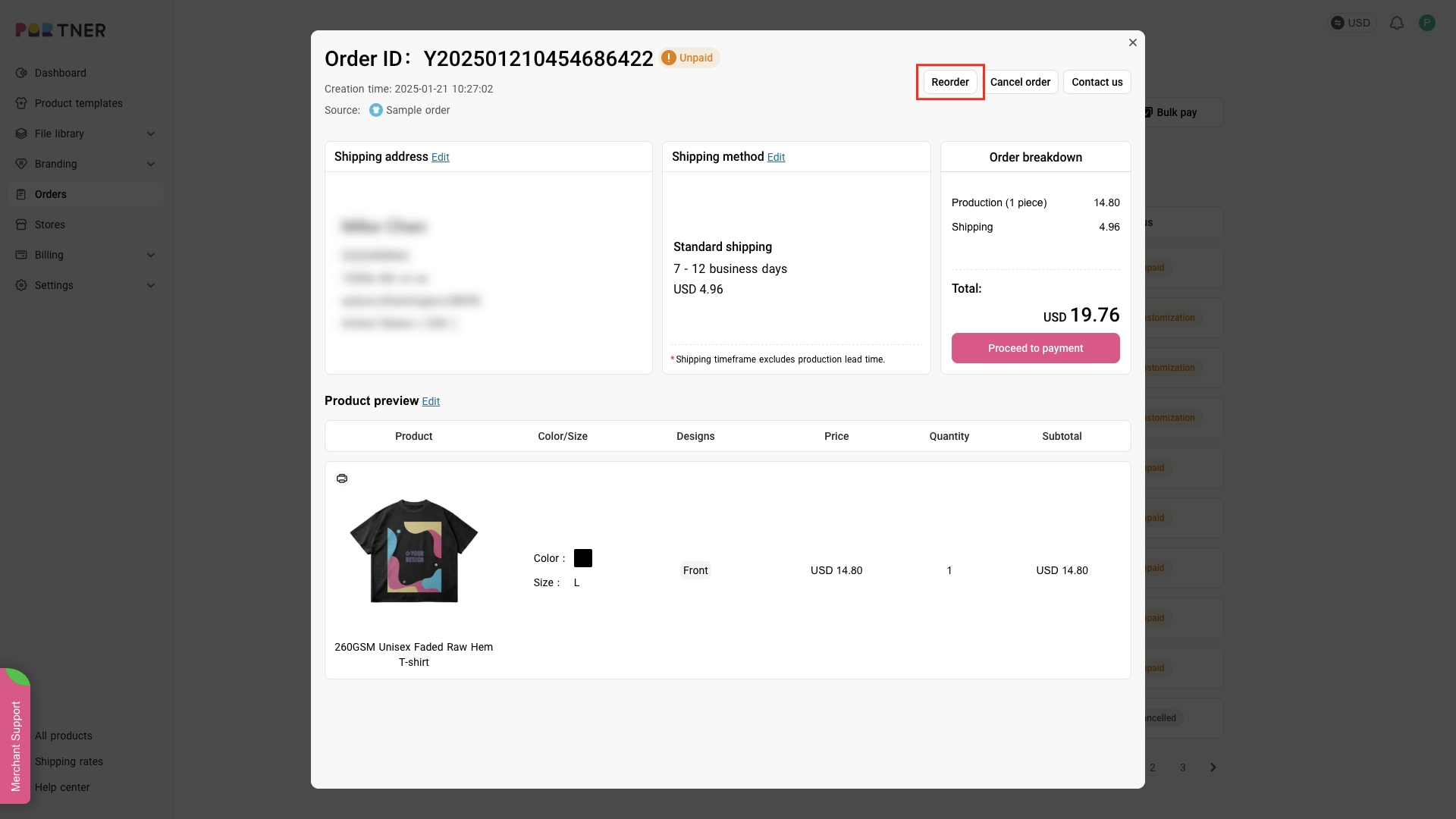
2.After clicking the Reorder button, the system will automatically copy the product details, shipping address, and delivery method from the original order and start a new order process. You can modify any of these details before placing the new order.