How will PODpartner charge me?
No worries about any upfront cost. You can use our built-in Design Creator for free and design as many products as you want. We will only charge you the order cost after you sell a PODpartner product in your online store.
Order cost = Product price + Shipping fee + Tax
Product price consists of two parts: garment price and total printing cost. Therefore, a product’s price may vary according to the number of prints added to it.
Shipping fee is determined by three factors: shipping method, destination, and clothing type. click here to understand our shipping rates.
Tax is calculated according to the tax policy of the country where the order will be delivered.
Can I export my order information?
Yes, you can export your order information through the following steps:
1. In the Orders tab of your PODpartner dashboard, press the Export button.
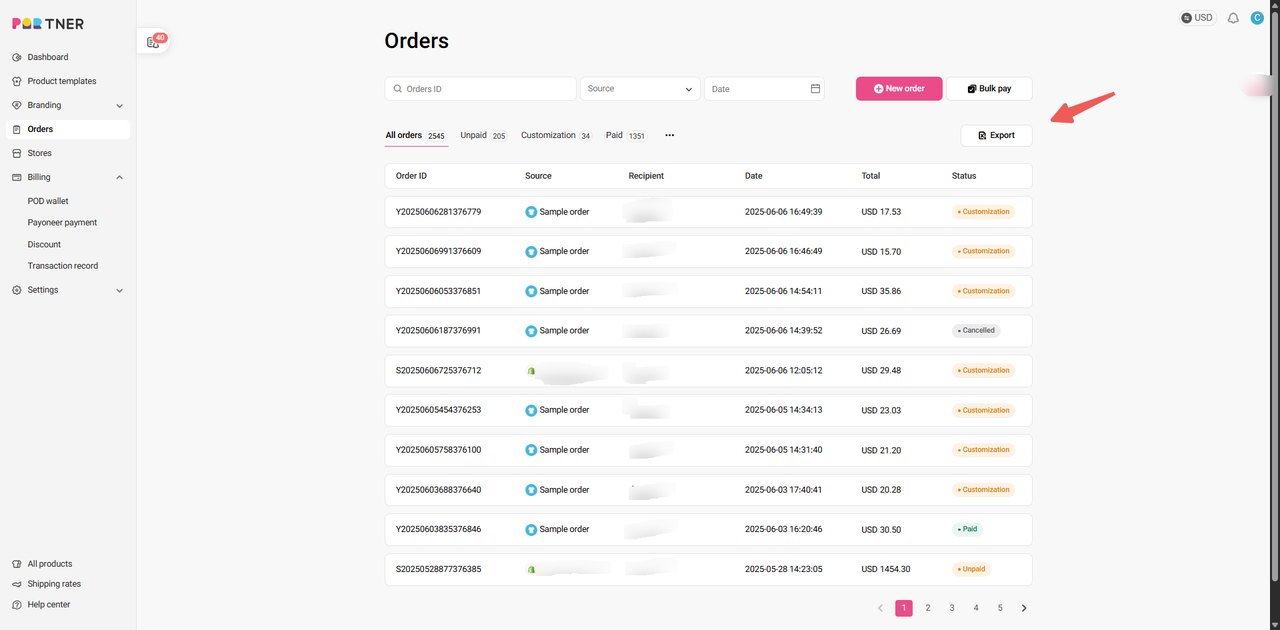
2. In the pop-up window, select the order source, payment status, and order creation date. Enter your email address.
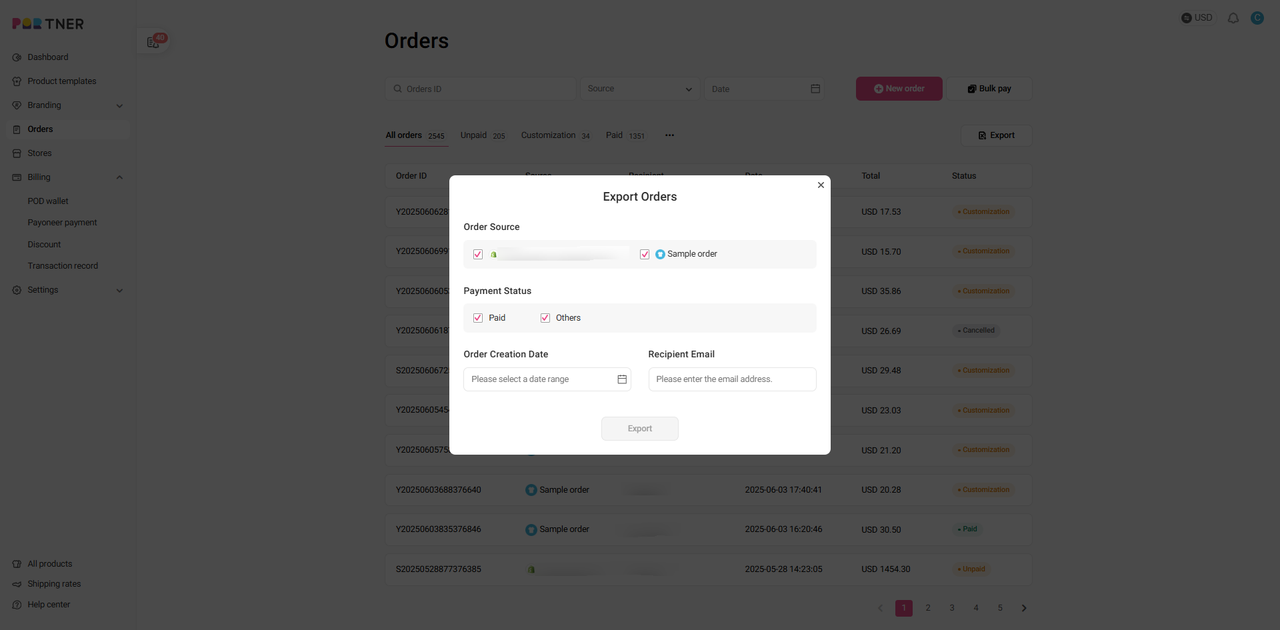
3. Click Export, and you will receive the Excel file in your email.
How to Quickly Duplicate an Order?
You can use the Reorder button to duplicate and edit any order, regardless of its status, to create a new order.
Here are the specific steps:
1.On the order details page, locate the Reorder button in the top right corner.
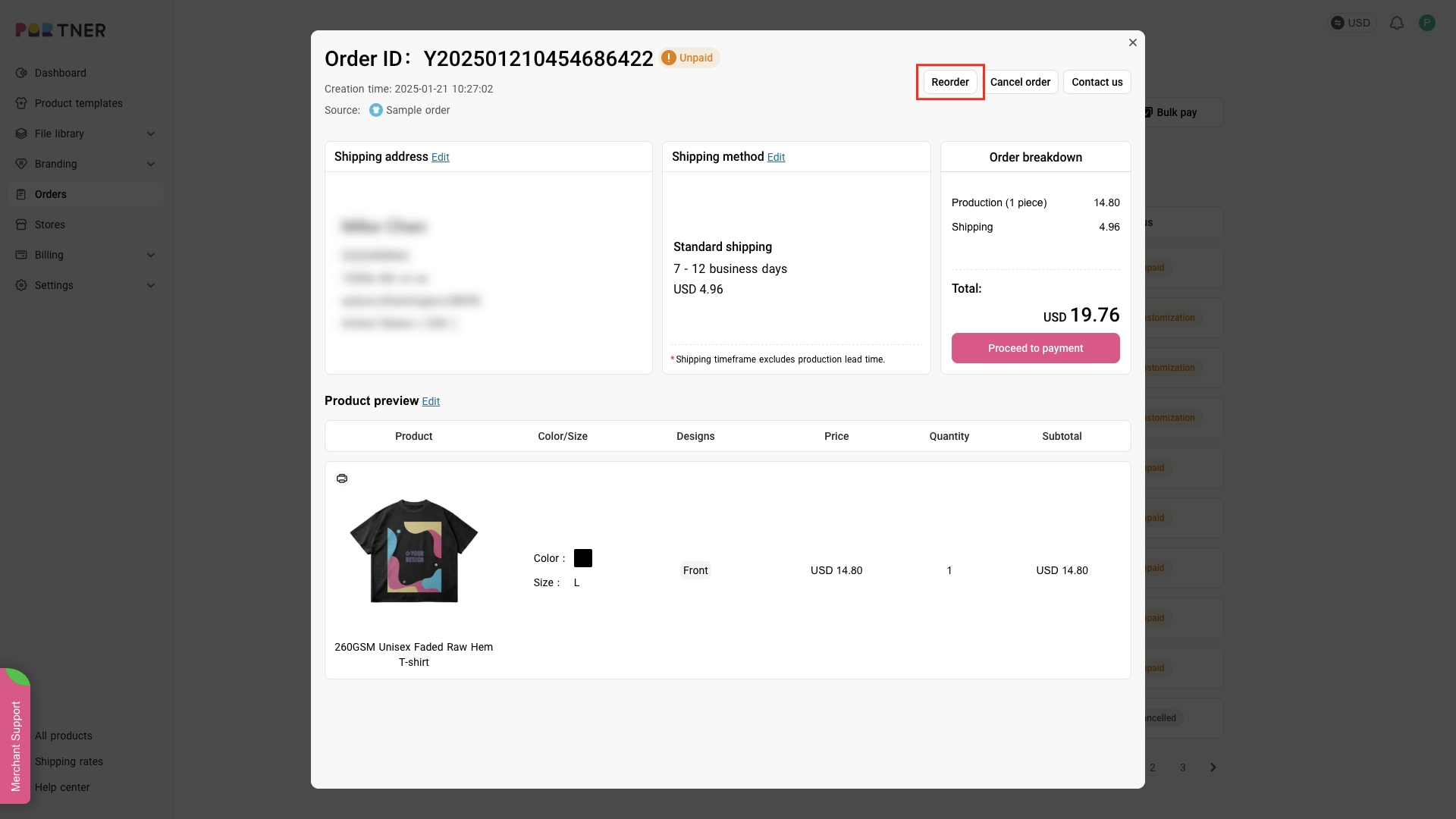
2.After clicking the Reorder button, the system will automatically copy the product details, shipping address, and delivery method from the original order and start a new order process. You can modify any of these details before placing the new order.
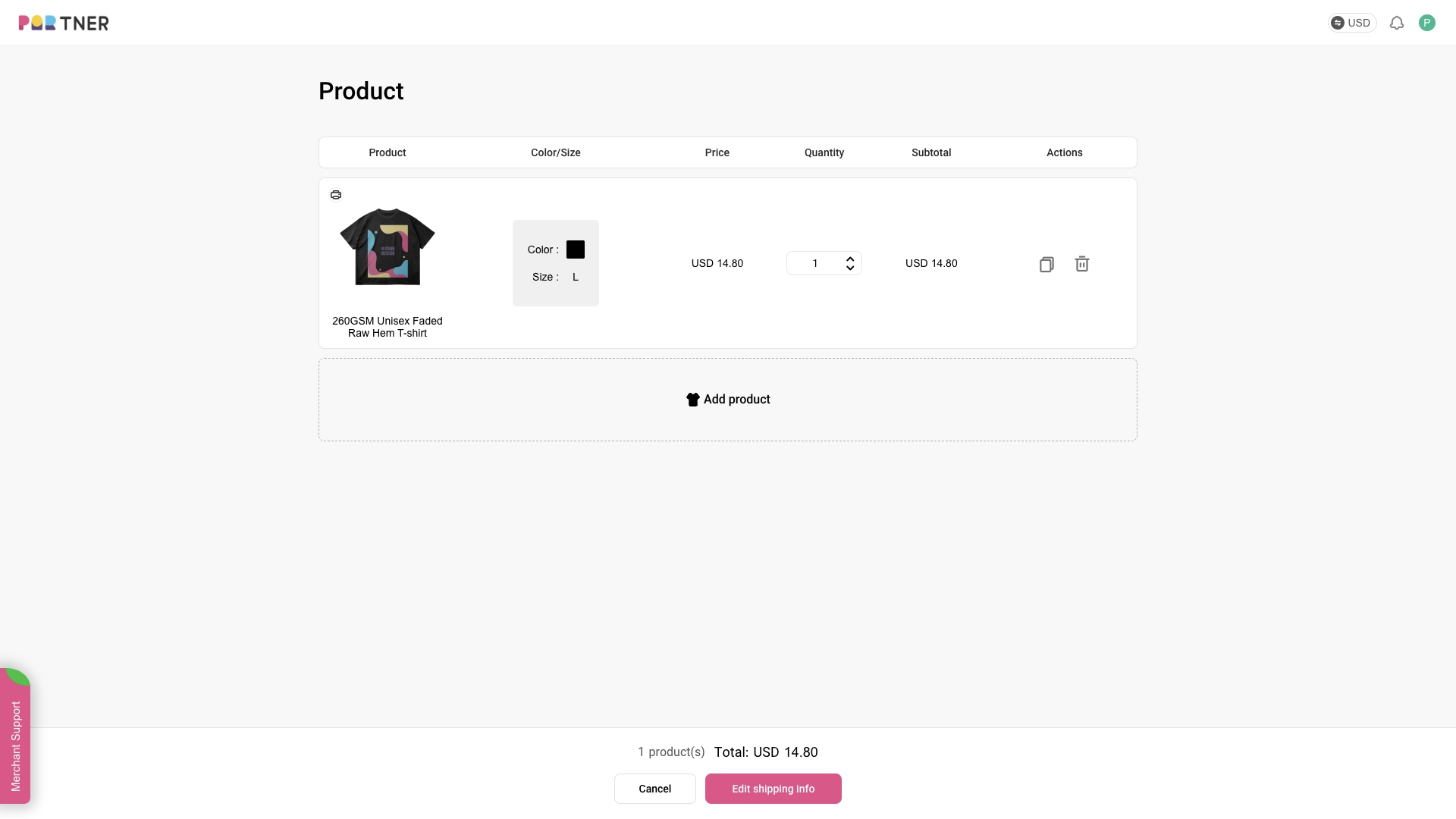
Can I edit product information (such as items, quantity, color, etc.) for unpaid orders?
Yes, we support modifying order details for unpaid sample or store orders. The modification feature for synced orders is under development.
Here are the specific steps:
1.Find the relevant order on the orders page and click to open the order details popup.
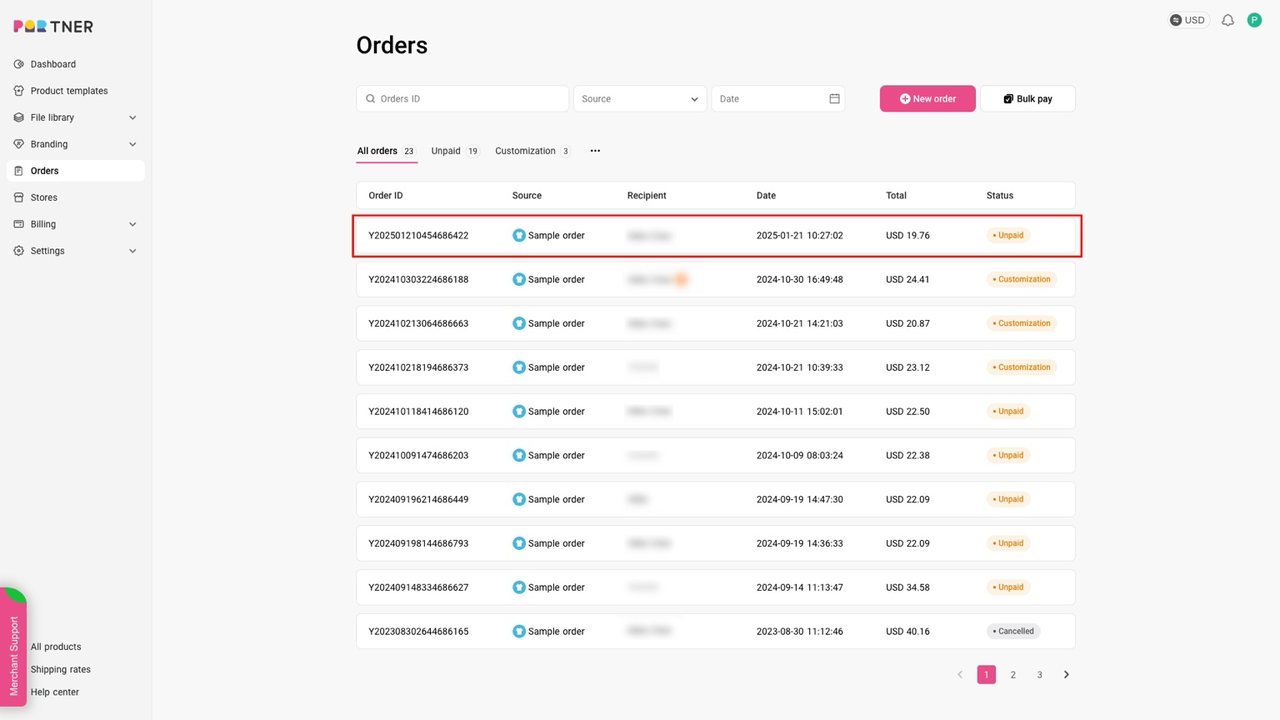
2.Click the Edit next to Product preview to open the editing popup.
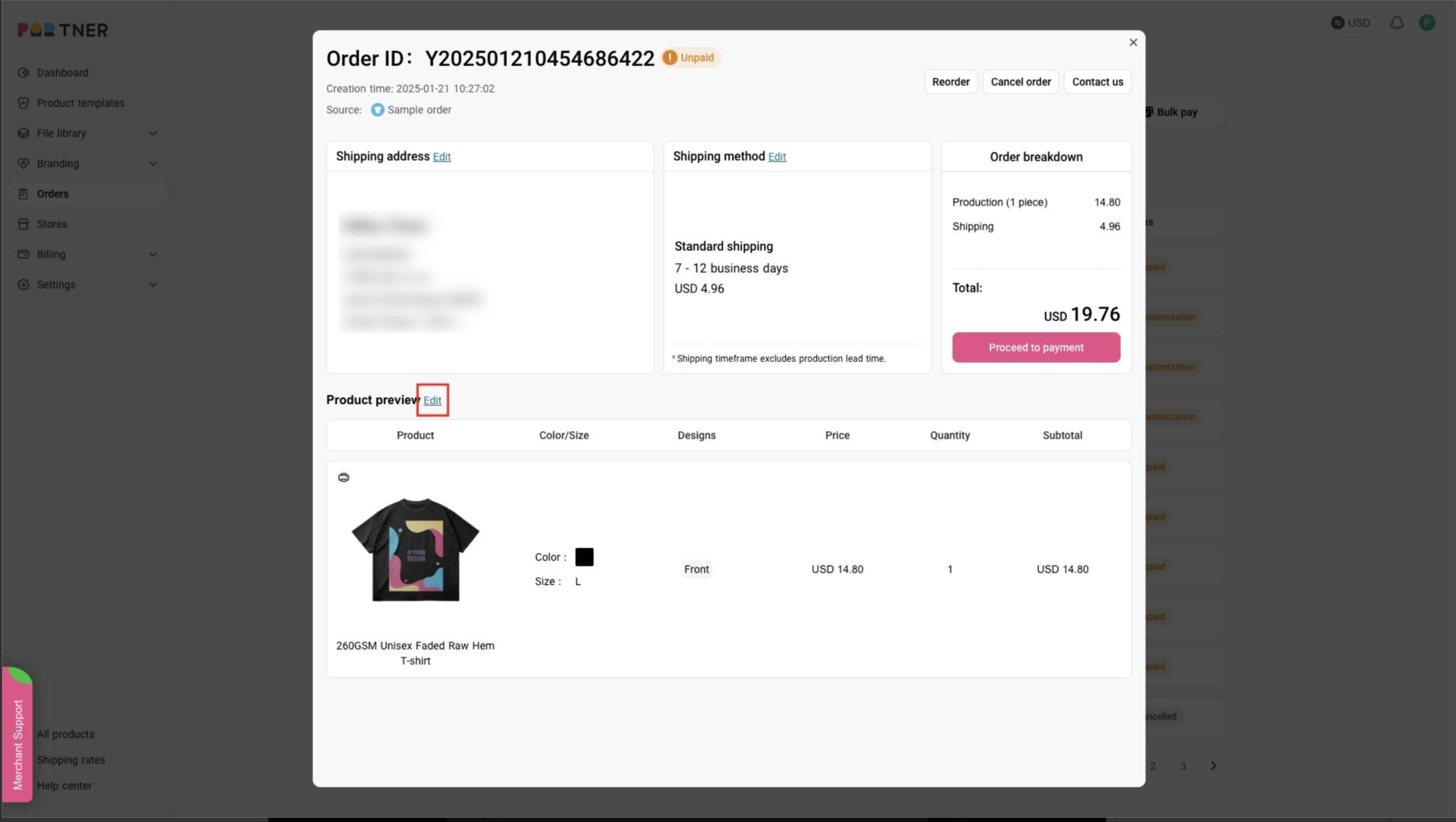
3.In the popup window, you can modify product information (including switching to a different product template, changing color, size, quantity, etc.).
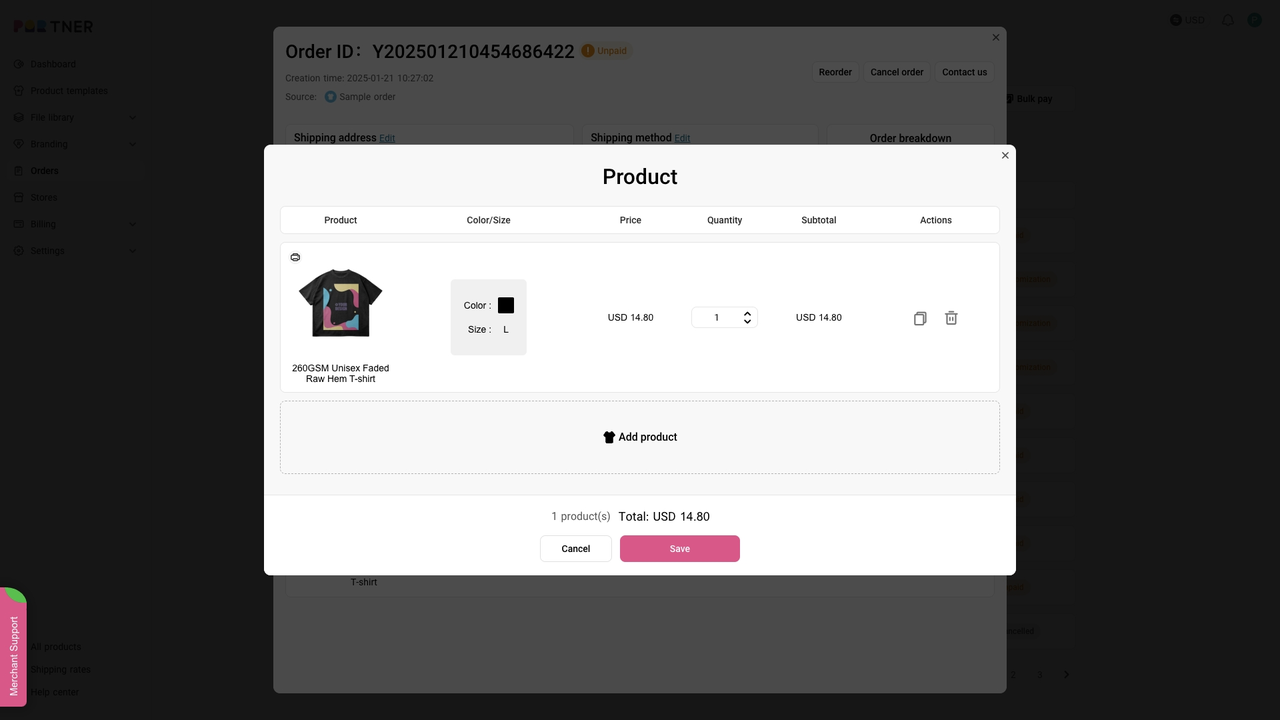
What happens when an order comes in?
When your customer purchases a product produced by PODpartner in your online store, the order will be automatically imported to PODpartner. The order status will remain "Unpaid" before you pay. Once you make a payment, we will immediately send the paid order to production. After the production, which typically takes 48 hours, we will carefully examine, pack, and ship out the order to your customer.
Why can’t I see my retail orders on PODpartner?
It could happen due to a synchronization delay, but the delay should last no more than 10 minutes. If you still can’t see the orders after 10 minutes, please contact our customer service.
Can I change my order after it’s paid?
If the order is marked as "Paid" or any status thereafter, you will have to contact our customer service to make any changes.
However, when the order status is “Paid”, you can cancel the order by yourself. All you have to do is click the “Refund” button on the “Order Details” page, and a full refund will be immediately issued to you.
What happens if an order is canceled in my store?
If you didn’t activate automatic payments on PODpartner, your imported order will not be processed before you pay, meaning you can manually cancel it at any time.
If your order status is "Paid", you can still cancel the order and get a full refund.
However, if the order is marked as "In Production" or any status thereafter, you will have to contact our customer service for a solution.
Can I get a photo of my product when the production is finished?
Please contact our customer service and we will do our best to fulfill your needs.
What is your turnaround time?
The turnaround time of each product may vary. Generally speaking, PODpartner can fulfill 98% of the orders within 48 hours. Different products’ turnaround time can be found on the “Products” page under each product at the bottom of each product showcase. You can also click on a product and open the product detail page. The turnaround time will be displayed under the “Start Designing” button.